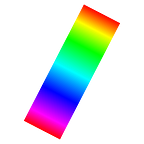So, now you wanna know how to use Z3NS… right?
Let’s dive into Z3NS without wasting any time. But before that, make sure you follow us on Twitter for the latest updates(these includes some important info too!).
Let’s get started!!!!
1. Navigate to Z3NS Dashboard
- Head to http://www.z3ns.xyz and click the menu ‘≡’ icon to expand the menu. For desktop devices, the button is visible without the menu icon.
- Click the “Try Beta” button to navigate to Z3NS Dashboard. And one more thing, Z3NS IS AVAILABLE IN OPEN BETA TO PUBLIC, MEANING WE’RE STILL IN DEVELOPMENT. AND THE BUILD MAY NOT BE STABLE AND CONTAIN SOME BUGS.
- Enter your email address in the input field and click “Get Started”.
- NOTE: If you’re a new user, a new wallet will be generated and integrated with your email. And if your’re an existing user, the previously generated wallet integrated with your email will be fetched when you login.
- Now, a magic link will be sent to your email. Use that link to confirm your email. OPEN THE VERIFICATION LINK ONLY IN THE BROWSER WHERE Z3NS DASHBOARD SIGN UP/ LOGIN IS OPENED. OTHERWISE VERIFICATION WILL NOT HAPPEN!
- By this way we eliminate the need of external wallets and you don’t need to set any password to login + it’s way more secure!
- So now, when you click the verification link you will be taken to a page like the above one.
- You’ll be verified and logged in after a few seconds.
- Even though it says “You can close this window”, but we don’t recommend you doing that unless you’re logged into Z3NS Dashboard and see something like this showing in the below image. So make sure you switch to the original tab and check.
- You just reached your dashboard. Congrats!
- The first thing you see is the Swap component. We’ll dive deep into that in a moment. But now let’s explore our dashboard.
- Click the menu ‘≡’ icon to expand the menu. For desktop devices, the menu is visible without the menu icon.
- There are five menu items. Swap, Transfer, Wallet, BNB Balance, Logout button. We’ll explore them one by one.
2. Wallet
- First let’s get to know more about our wallet.
- When you click the “Wallet” text, a sub-menu will popup. The sub-menu contains Balance and Transactions.
- When you click the “Balance” text you’ll be taken to the BEP-20 Tokens Balance page. And for “Transactions”, you’ll be taken to the transactions page which includes the entire transaction history(incoming/outgoing) of your wallet.
- So when you click the “Balance” text, you’ll be shown the BEP-20 Tokens present in your wallet. If you don’t have any tokens, an empty-balance text will be shown.
- The “0x92…” is the wallet address. This is our wallet address, yours may have different alphanumericals. And this wallet address text is horizontally slidable, so make sure you slide the text to see the full characters of your wallet address. And here in this image we have hid our wallet address for security reasons.
- Here you’ll see the list of historical transactions done in your wallet.
- There are four columns, Hash, Age, Type and Value.
- Hash → The transaction hash of that transaction. When you click “View Transaction”, you’ll be taken to BSCscan to view more details of that transaction.
- Age → Time of the transaction shown in age format.
- Type → Either it’s an incoming or outgoing transaction.
- Value → The amount of BNB used in that transaction.
- Here the transactions history table is horizontally slidable like the wallet address in the “Balance” page. And you’ll also find your wallet address here above the table.
3. Transfer
- Next, we’ll go to the Transfer page.
- You can use this page to transfer BNB to different wallets.
- You can enter the amount of BNB to send and the destination wallet address.
- If you’re going to transfer BNB, then we strongly recommend you to go through this Transfer Guide to know more about gas fee, how to make a transfer, etc.,
So now…
This post is getting a bit longer so we’ll divide and share seprate posts for
Make sure you check out these posts before proceeding any transaction with Z3NS!